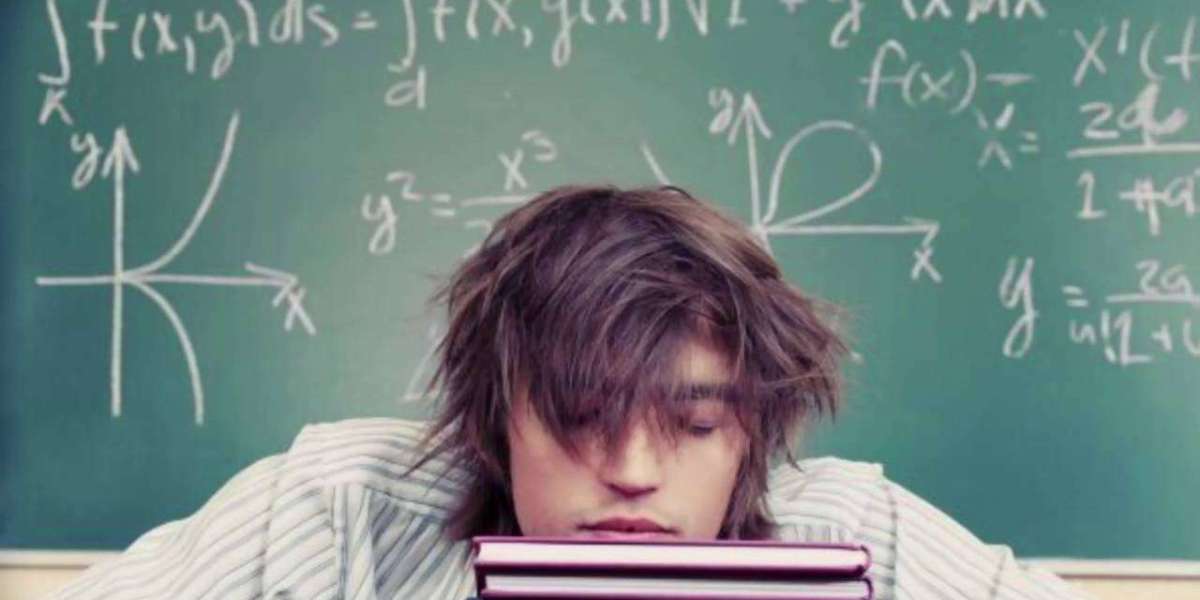If you're switching Thunderbird to new computer and want to keep your Thunderbird emails, settings, and profiles intact, there are two main ways to do it: manually through the profile folder, or by using a reliable third-party tool for faster and error-free migration.
How to Move Thunderbird to a New Computer - Manual Method
Open Thunderbird Folder on Old PC
Press Windows + R, type %appdata%, and press Enter.
Open the Thunderbird folder, then go to the Profiles folder.
Copy Your Profile
Copy the Profiles folder to a USB drive or external hard disk.
Move to the New Computer
Install Thunderbird on the new PC.
Again go to %appdata% > Thunderbird.
Replace the new Profiles folder with the one you copied.
Open Thunderbird. Your emails and settings should now appear.
Effortlessly Move Thunderbird Emails to a New Computer by Professional Method
If you want to transfer Thunderbird to new computer effortlessly, you can use the Yota Thunderbird Migrator Tool. When you are dealing with large emails and multiple profiles then it is the wise choice to use professional software.
Steps to Transfer Thunderbird to New PC Using Yota Tool:
1. Download & install the Yota Thunderbird Migrator on your new computer.
2. Go to Open > Desktop Email Clients > Thunderbird Accounts and select the profile to migrate.
3. Choose the emails or folders you want to export.
4. Click Export, select a format (like MBOX), and choose where to you transfer the file.
5. Hit Save to start the migration.