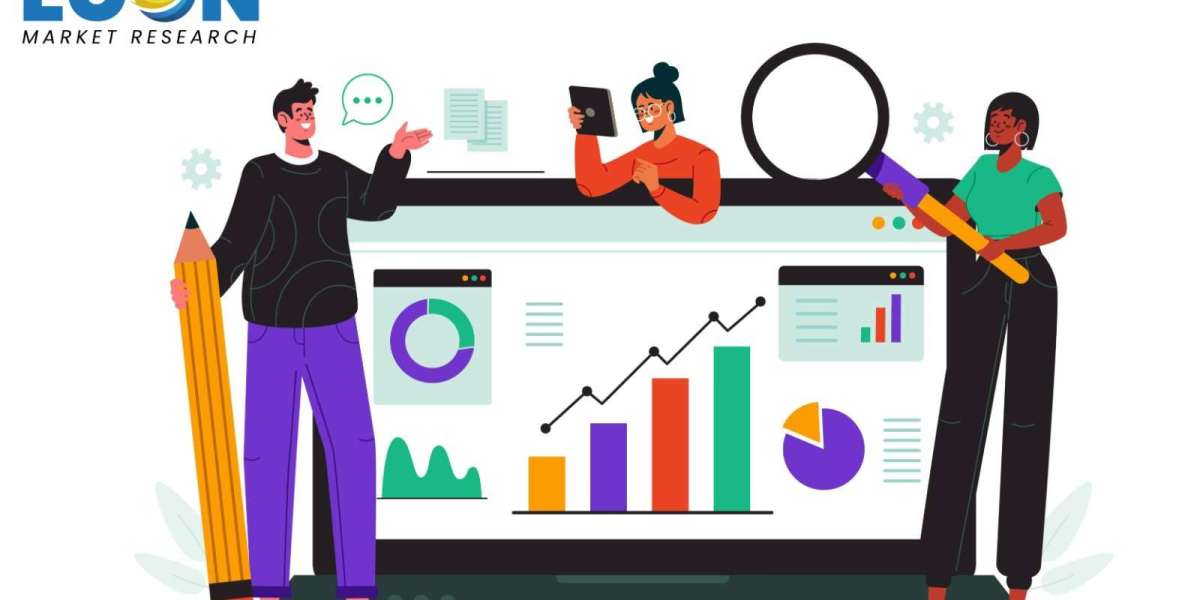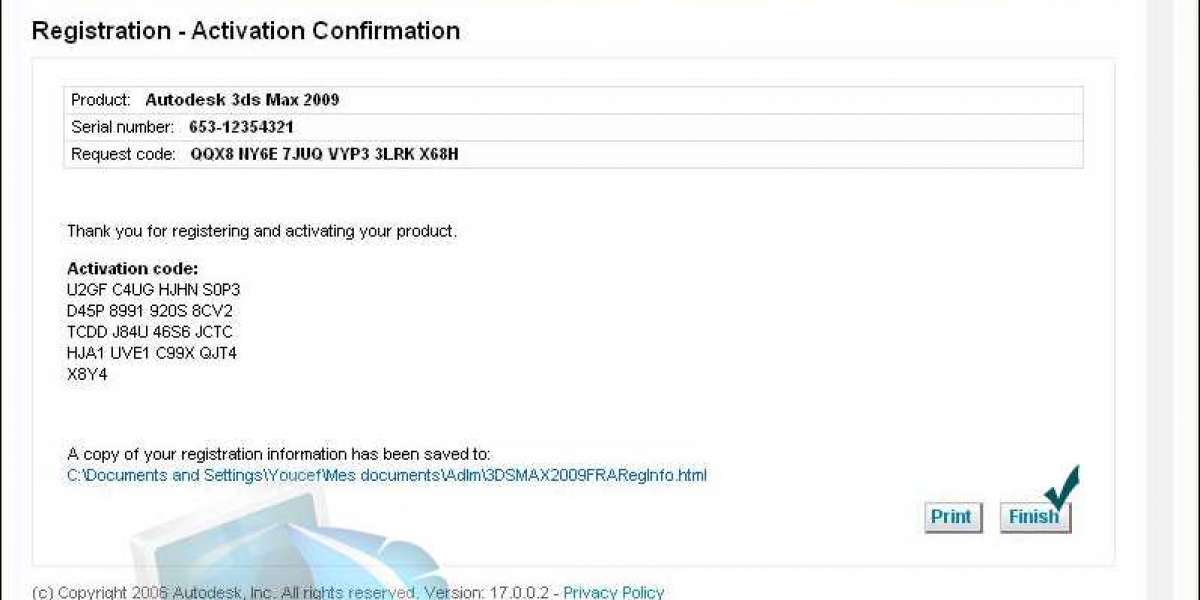To recover deleted files on a Mac, you can use the following steps:
Stop using the drive: If you've accidentally deleted files, it's important to stop using the drive immediately to prevent new data from overwriting the deleted files.
Check the Trash: Open the Trash by clicking on its icon in the Dock. If you find the deleted files there, you can right-click on them and select "Put Back" to restore them to their original location.
Time Machine: If you have Time Machine set up for backup, you can use it to restore deleted files. Open a Finder window, navigate to the folder where the deleted files were located, and then enter Time Machine by clicking on the Time Machine icon in the menu bar and selecting "Enter Time Machine." Use the timeline on the right to navigate to a time before the files were deleted, select the files you want to restore, and click "Restore."
Third-party data recovery software: If the above methods don't work, you can use third-party data recovery software like Disk Drill, EaseUS Data Recovery Wizard, or Stellar Data Recovery for Mac. These tools can scan your drive for deleted files and attempt to recover them. Note that there is no guarantee of success, especially if the files were deleted a long time ago or if the drive has been heavily used since the deletion.
It's always a good idea to regularly back up your important files to prevent data loss.