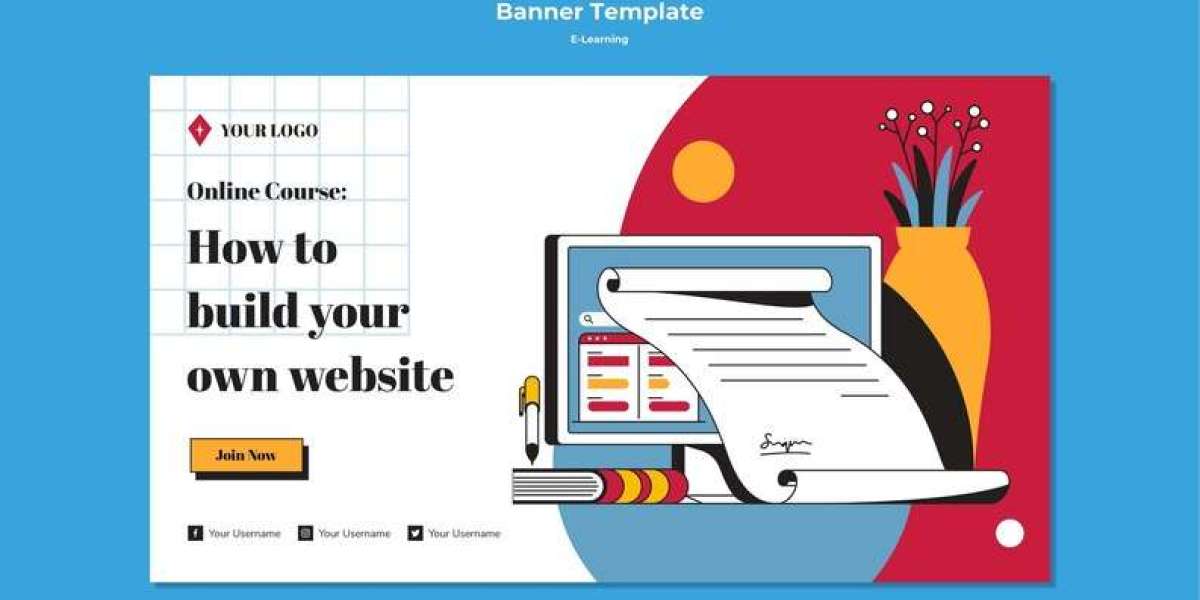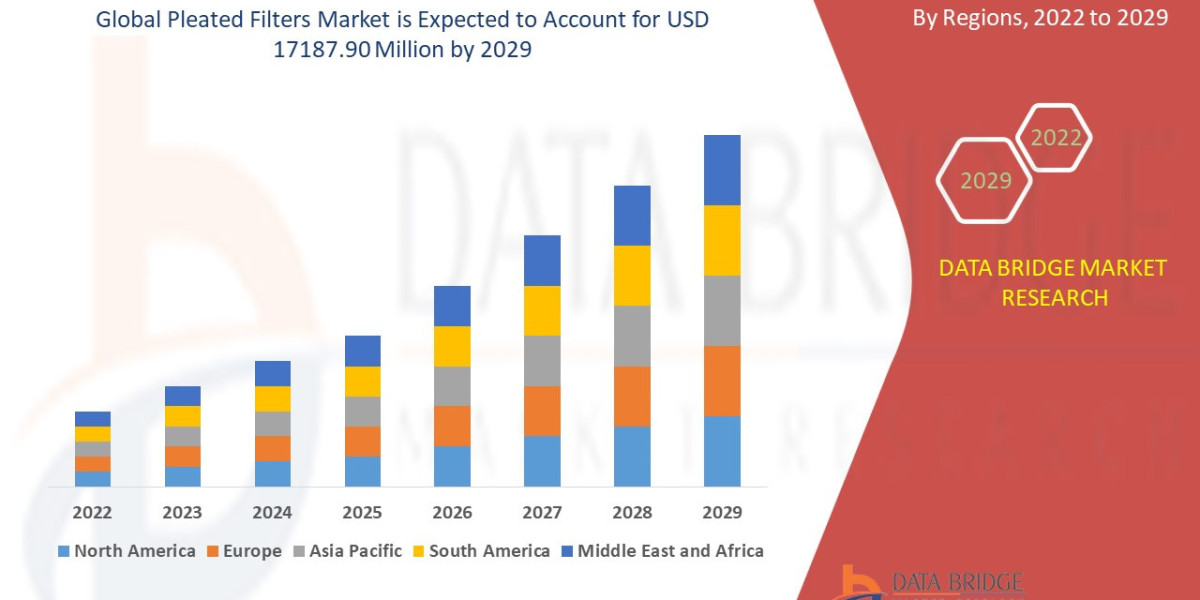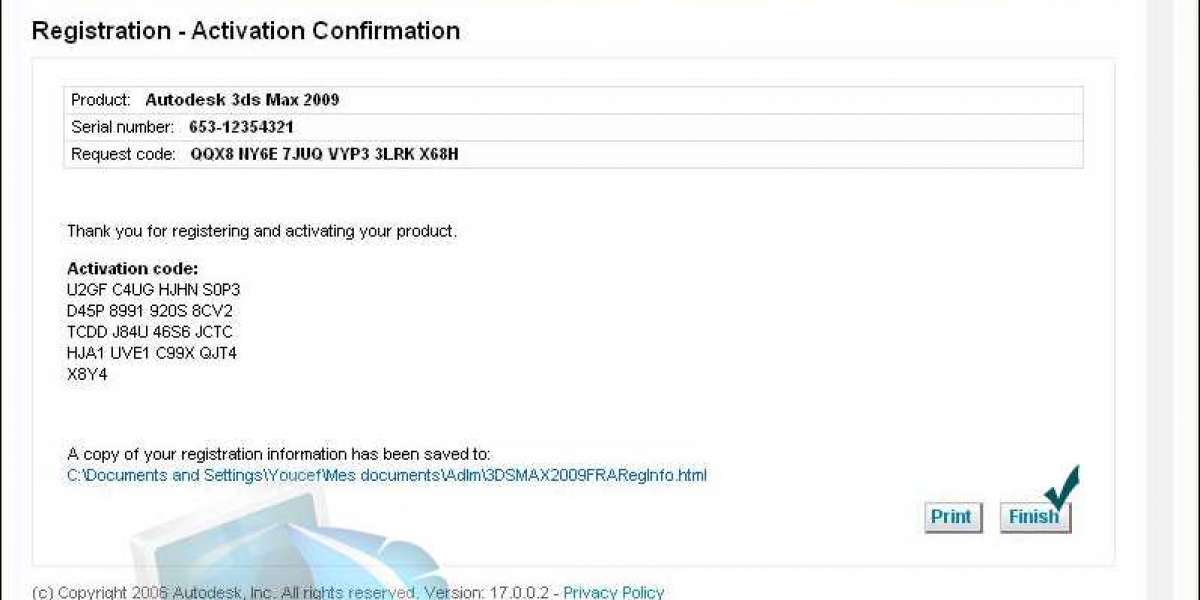Introduction
Have you ever wondered how to convert HTML to PDF effortlessly? In this article, we will explore various tools and techniques that can help you achieve this task with ease. Whether you are a developer or a non-technical user, we've got you covered!
Why Convert HTML to PDF?
Before we dive into the tools and techniques, let's first understand why you might need to convert html to pdf converter. Here are a few common scenarios:
Preservation of formatting: PDF documents are known for their ability to preserve the original formatting of a webpage. By converting HTML to PDF, you can ensure that the content remains intact, regardless of the device or software used for viewing.
Offline access: PDFs can be easily downloaded and stored for offline access. This is particularly useful for websites that offer important documentation or user guides.
Secure distribution: PDFs can be password-protected and encrypted, making them a secure format for sharing sensitive information.
Now that we understand the importance of HTML to PDF conversion, let's explore the tools and techniques available.
Tools for HTML to PDF Conversion
PDFCrowd: This online service allows you to convert HTML to PDF with just a few lines of code. Simply provide the URL or HTML code, and PDFCrowd will generate a high-quality PDF document.
wkhtmltopdf: This open-source command-line tool is perfect for developers who prefer a programmatic approach. It supports advanced features like header and footer customization, table of contents generation, and more.
WeasyPrint: If you are looking for a Python library that can handle HTML to PDF conversion, WeasyPrint is a great choice. It offers a simple API and supports various CSS features, making it ideal for complex layouts.
Techniques for HTML to PDF Conversion
CSS Media Queries: By using CSS media queries, you can create responsive PDF documents that adapt to different screen sizes. This is particularly useful when converting web pages that are designed for mobile devices.
Page Breaks: To control the layout of your PDF document, you can insert page breaks at specific points. This ensures that content flows smoothly across pages and avoids awkward page breaks.
Header and Footer Customization: Adding headers and footers to your PDF document can provide additional context and branding. You can include page numbers, document titles, or any other relevant information.
Conclusion
Converting HTML to PDF doesn't have to be a complex task. With the right tools and techniques, you can effortlessly transform your web content into high-quality PDF documents. Whether you are a developer or a non-technical user, we hope this article has provided valuable insights and guidance.