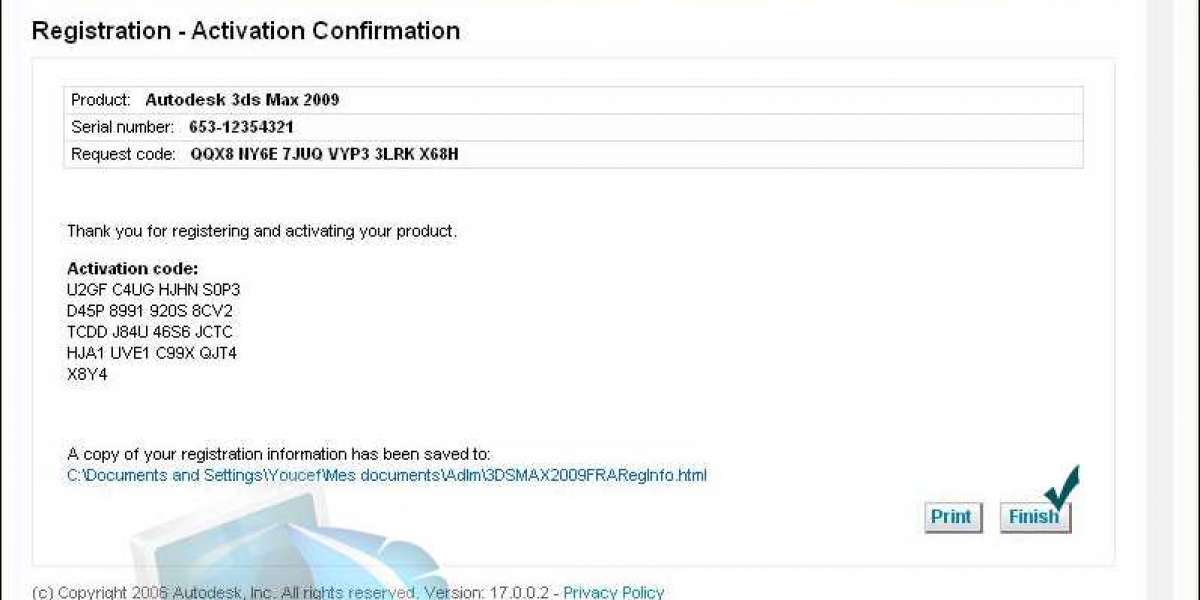We are quite likely to deal with PDF files because they are the most widely used format for presenting digital data, have outstanding security, and offer a wide range of options. But if the PDF is large or we need to assign specific PDF pages to other persons for cooperation, we will need to break the PDF into many pages. Additionally, it can call for extracting particular pages and disseminating them to others.
However, users may encounter difficulties while attempting to divide the PDF document into the necessary number of pages for sharing. Some users are unsure about how to accomplish this.
PDFs are an excellent way to exchange documents since they can be viewed on any platform and maintain their original formatting. This can be a problem because PDFs can be fairly large when trying to email or upload one to a website. A huge PDF file can be compressed using a few methods without sacrificing quality.
Therefore, in this essay, we will discuss how to divide a PDF file into smaller pieces and use them as needed.
How Can I Use Google Chrome to Divide Up Adobe PDF Files?
- You may easily divide a PDF file into numerous pages using some popular browsers:
- Find the file you want to divide, then click the right mouse button and choose "Open With" Chrome.
- Then, by hitting the Print icon, select "Save as PDF" from the drop-down menu for the destination.
- Now choose "Custom" from the pages drop-down menu.
- Enter the page number to print, separating each page number with a comma, for example, 2,3. Enter "2-6" after the range to complete the entry.
- Press the Save button and then rename the file after selecting the pages.
Using Adobe Acrobat, how can I split a PDF into many pages?
The program that individuals most frequently use to open, access, and manipulate PDFs is called Adobe Acrobat. Using this program, divide two PDF documents:
- First, launch Adobe Acrobat on your computer and open the PDF file.
- Utilize the "Tools" menu option and select "Organize pages." A few possibilities will then be presented; select "Split document" from among them.
- Once you have decided how many pages or at most how many sections you wish to split the document into, click "OK" to begin.
- Rename your file and save it after the splitting is finished. Repeat this complete procedure for other files.
However, this makes it challenging to split up large files into several little ones. Additionally, the user must first unlock any encrypted files before they can start the splitting procedure if there are any.
Free Online Tool to Split PDF Files into Smaller Components
Users frequently look for free resources, such as free software or a tool to split enormous PDF files online. Thankfully, there are several websites on the internet that offer the ability to quickly break up files. Additionally, Adobe offers a free online fix for this.
- Simply type "split PDF files" into a search engine to find them. Adobe will make a free PDF file splitter tool available.
- The user will have to drag and drop the files or add them before hitting that link.
- After the loading of the file is complete, begin splitting the file by following the instructions.
- The file will break apart, identify the files, and begin downloading them after noting the divided part.
There are numerous additional available free tools that help in performing the same task. Nevertheless, I'll be there. Major online programs don't allow you to separate protected PDF files.
Using the Best Offline Method for Splitting a PDF Into Multiple Pages
Users typically want a quick and simple process-oriented solution when they encounter problems with splitting Adobe PDF files. When there are several files, the aforementioned techniques are helpful but not very efficient. It is therefore preferable to look for an automatic program, such as the CubexSoft PDF Split Tool Software.
It divides the entire file into the necessary number of sections and can handle multiple or big PDF files. This program makes it simple to combine PDF files in addition to splitting them. Even the restricted PDF file can be divided using it without any problems. Users of Windows and Mac operating systems can both utilize this independent, strong tool.
To Divide a PDF File Into Smaller Parts, Just Follow These Simple Steps:
Step 1: To add PDF files and split PDF files into numerous pages, run the tool and select "Add Files" or "Add Folder."
Step 2: After selecting PDF files, a list of the newly added PDF files will be displayed. To continue the splitting process, select the Next tab.
Step 3: The software offers a variety of options for splitting PDF files. Choose the desired choice based on your preferences. After selecting the appropriate location to save the output files, click the Split button.
Step 4: The PDF splitting process is finally started and the current process is displayed. The splitting process will end with the statement "Process Completed Successfully" and will have split your PDF files according to your modification.
Conclusion
We have outlined the best method for splitting a PDF into numerous pages in this insightful essay. As we can see, a number of people are either unable to split their files or are not aware that they can split PDF files. In order to make it simple to divide a PDF file into smaller chunks, we have declared a few techniques and their procedures. Users have the option of using the automated tool, which streamlines the process, for a rapid and dependable result.